White Hat Blogging is a participant in the Amazon Services LLC Associates Program, in addition, I am an independent Jasper Affiliate, not an employee. I receive referral payments from Jasper and possibly other affiliates.
While there are many tools available online one of the best ways to track your keyword rankings when starting is still by using Google Search Console. While many like an “absolute” position from a static SERP check the Google Search Console keyword ranking can provide you more useful details and data depth.
When starting a website you need to track how your content is ranking and learn how to find what is working for your audience and locate misses. Google Search Console provides you all the necessary tools to do effective keyword ranking without the high cost of tools like Mangools KWFinder or SEMrush.
Let’s dig in and help walk you through more detailed information on the rankings process and how you can get very rich information from Google. Then we will move on to how you can set up, in less than 3 minutes, Google Search Console and start finding out what ranks and where.
Why Track In Google Search Console?
Why bother, that seems to be a question I read frequently when I bring up the ability to see your rank in Google. Many of the people act like it isn’t accurate or that Google “makes it wrong” on purpose, while that is possible my own searches have been on point to their real locations.
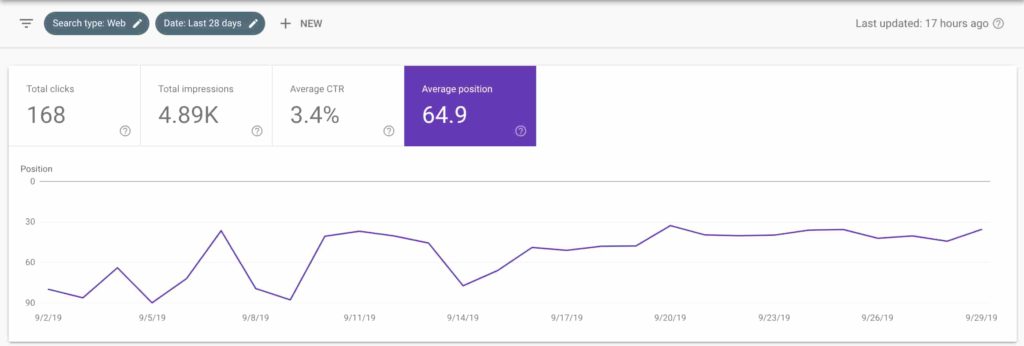
I worry about a few specifics of the information which let me know fast whether an article I wrote has all it takes to go on and be strong or whether it will never be clicked and I wrote a dud article or possibly a bad headline.
Let’s explain what each of the four boxes at the top cover as to information within the default Search Console pane.
Total Clicks
The total clicks are specifically the actual clicks from Google that your page or post received. This is just the information for clicks from Google and their system.
I have been asked so I want to clarify for everyone that this is not the clicks from Bing or other browsers but Googles data.
Josh
Clicks are important to pay attention to in context to the number of impressions as they should be in relation to each other.
Total Impressions
This is counted any time your website is shown in the SERP based on the presented window for the user. Impressions mean that someone at least had the opportunity to read your title, not that they actually did view it.
What the value of the impressions can tell you though is whether you have a title that pulls in clicks from users. The impression tells you that the content was good enough based on Google’s algorithm but if no one clicks then it doesn’t matter how good your content is!
Average (CTR)
This stands for click-through rate and is a measurement of how many clicks happened based on impressions. This number is a good overall number to understand your site and the titles you have built, if you build tantalizing titles you will end up with a higher CTR.
How CTR Is Calculated:
Clicks / Impressions * 100
On average the standard CTR for ads is 1-2% which shows typical user browsing behavior. Depending on your niche and area of expertise, branding, and ability to build quality titles many sites can reach 10-40% CTR!
Average Position
This is the average position of your entire site when you first load into Google Search Console. This lets you know on the whole where you are within the niche you are working to expand upon.
This average position is quite volatile and shouldn’t be viewed as a problem if your ranking drops rapidly. Many times each document you publish will drop you since it will be dropped in the ratings. As you post and rank more content this flux will be less and less.
Josh
Another potential drop in your average position is when existing content is picked up for additional keywords since those keywords won’t necessarily be at the same rank as previous keywords this will cause a change to your overall position data.
Some people would see this drop in rankings as a “bad” thing where I suggest you view it as a useful thing, your content is being used for even more keywords and has more of a chance to show for searchers within Google!
How To Track Keyword Ranking Using Google Search Console
Using a free tool from Google, the Google Search Console has the ability to manage and help you understand your keywords, their performance and your website reach when related to keywords.
Unselect All Except Average Position
First, the boxes with color are “enabled”, you want to unselect all of the boxes except for “Average Position”. These options are there to allow you to manage your display, once all the other fields are unselected you should see a display like the one below in your Google Search Console window.
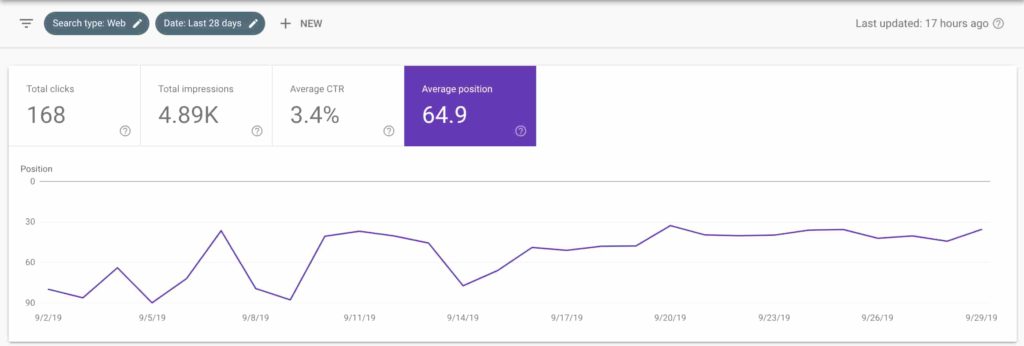
As you will possibly notice this line moves quite a bit up and down the scale, the longer your site runs the more steady this will become as you will cover more keywords and have a more stable rating due to it.
Set Timeframe For Your Ranking Review
The normal view in Google Search Console is 28 days and while this does display your ranking in the last 28 days what most are wanting to find is whether the ranking is moving up or down.
This knowledge can help you understand if you need to revise an older or under-performing post or what is moving rapidly towards a top-ranking spot.
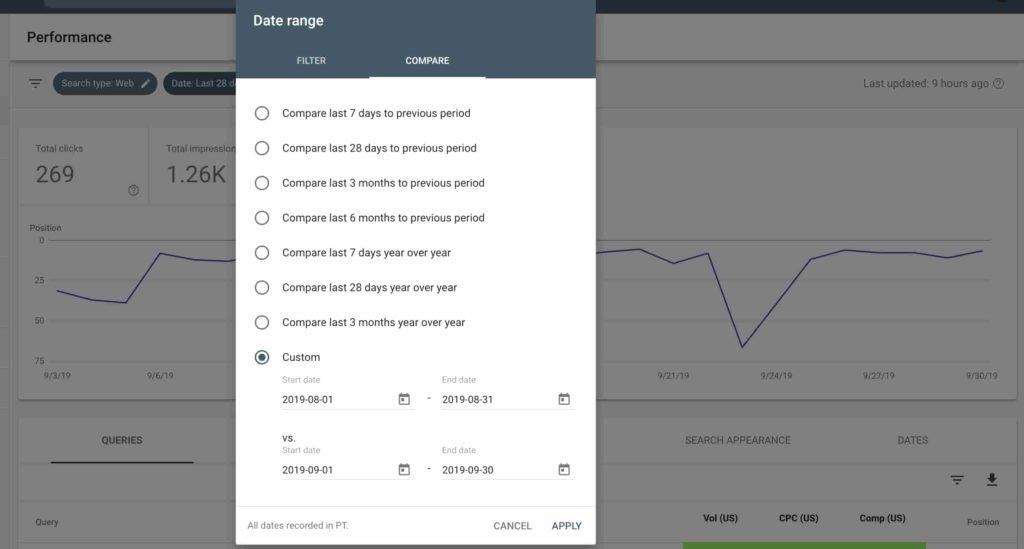
I would say most new sites would want to have at least 2-3 months of data before taking the time to look at the ranking information.
This is to allow you to have data to compare against as that can provide you a trend line that allows you to know general progress or regress to your page.
You choose your dates to compare, I prefer using months instead of 28 days so that I can track from month to month where my pages move. Once you set your date choices then you want to click “Apply”.
To match my display up top, I did a custom range which allowed me to choose Aug 01-31st and Sep 01-31st for my comparison of data.
Viewing the Comparison Window
Once you apply the data settings your window will refresh loading both sets of data in comparison, showing only the line for ranking as you chose to not show the other lines currently.
So you look at this graph correct the higher up the line goes the closer you are to position one in the SERP, so you want to pin your rankings to the top for best performance.
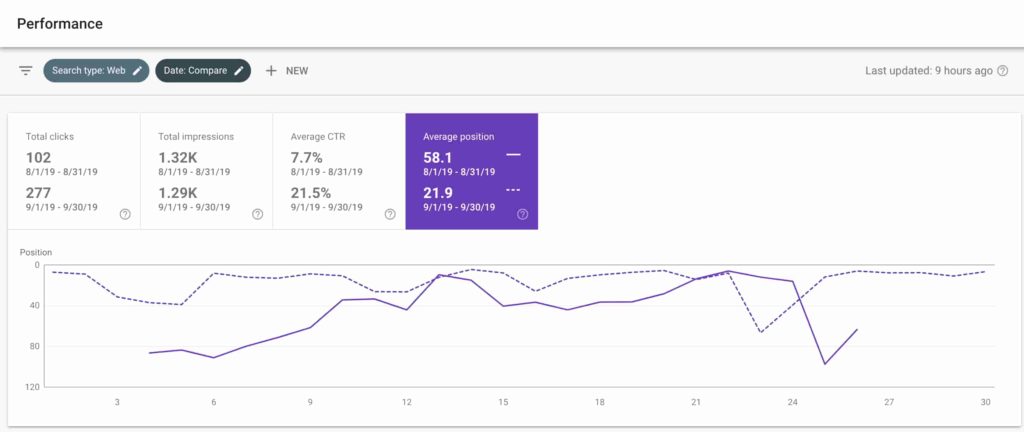
As the image shows, when looking at the rankings you can see my average position in August was 58.1 overall for my site. In September this has gone well and moved me up, on average, 36 spots from 58 to 22!
In one month my site overall average has jumped from being at the end of page 5 to the start of page 3 which is a huge jump for the site and will help get a chance at more impressions.
What you would want over the course of your year is to have this value being the 0-10 value which would mean most of your site is located on Page 1 which will gather you much more traffic!
Knowing your overall site SERP ranking can be quite helpful, what you may really be wanting to see is by each post or page SERP ranking.
Remember that the average is due to Google taking ALL the keyword data that page or post ranks for and then averaging out the terms to give you a view of the general ranking, sometimes you can be better and sometimes worse.
Checking Pages / Posts Instead Of Site Rank
To view the rankings by the post or page average what you do is switch to the section below the line display. Change the top tab by clicking on “Pages” which gives you each URL Google can view and what that page ranking average is.
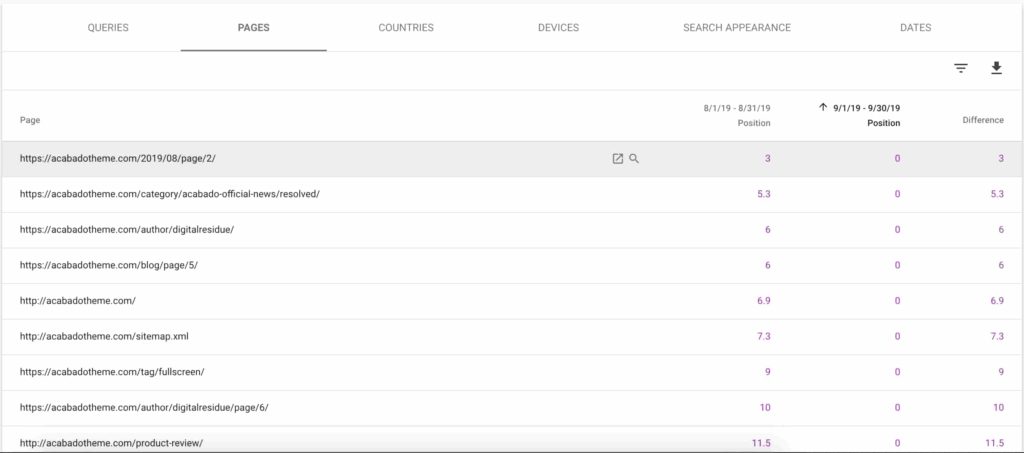
The Difference column is showing the change in your ranking, this is the number that can help you know which direction your post is moving in and whether it is gaining traction online or not.
This is the point when you can enable those additional data points from above as they will get their own column, this will add on your CTR, Impressions and more to this data for you to view and use.
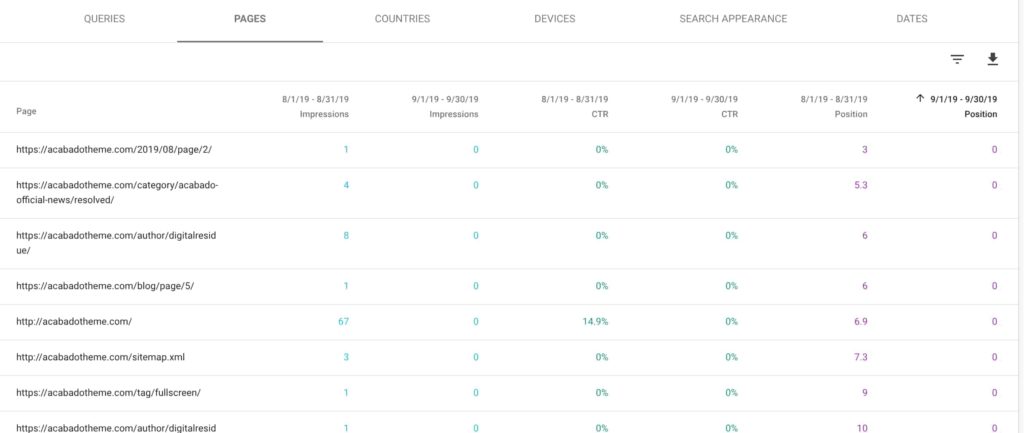
I would suggest enabling only a few of the four at a time as you will not be able to see much data if you have all of them enabled.
I tend to look at them in sections like Clicks to rank which helps me know even if I rank low if I get clicks then I have a good title for the search.
But How Do I View Keywords For My Post
View All Keywords For a Given Page / Post
What you want to do to view the keywords given to a post is to click on the post or page name on the left-hand side. This will replace the console display of the site and add on your specific URL as the place showing ALL data in this view.

What you will do now is change the tabs below and click to select “queries” which gives you a listing of all the associated keywords or “queries” which can and will show your specific URL to the searchers.

To move to a new page you will have to click to remove this post or page as the point of focus which will move you back to the site level view again.
Can I Use Keyword Tools Like SEMrush?
Most definitely, I do love digging into search using SEMrush for other analysis along with KWFinder, and they can shine in the automation of reports where Google Search Console is a more manual method.
I have a link for a free trial of SEMrush if you would like to see if their software will help you in your ranking evaluations.
I am always wanting to make sure that people understand though that tools help you manage automation, it is invaluable to understand the use to see what keywords Google directly is letting you know you rank for and which pages rank for them.
Final Thoughts on Google Search Console Keyword Ranking
When starting your online career you need to focus on creating content and getting that content to rank as well as possible. While there are tools that can provide you this information automatically many have a cost that starters can’t pay right off the bat.
Instead spend your time learning how to use the free tools available with minimal setup, that pull this information from the best viable source of data, Google.
This will provide you many more insights with data that can’t be matched with any other third-party, this allows you to be actionable fast with up to date rankings and information.
Please share this if it helped you understand how you can use Google Search Console to gain valuable insight into your key rankings as it may help someone else do the same.
We are all in business to succeed and I would love to hear from you in the comments below if this was helpful or even if I missed a crucial step.