White Hat Blogging is a participant in the Amazon Services LLC Associates Program, in addition, I am an independent Jasper Affiliate, not an employee. I receive referral payments from Jasper and possibly other affiliates.
For many blog owners getting the fastest speeds possible is a concern to ensure their content loads fast for their visitors. This is a big signal to users that you have a reliable site and that the information is, by correlation, reliable so then what is WP Rocket?
WP Rocket is one of the most powerful caching plugins available to optimize your WordPress website to gain the maximum speeds possible. It does this by also being incredibly user friendly for beginners to still get results without needing a degree in WordPress and hosting.
So why is WP Rocket such a useful plugin and why should I choose it over other options, both free and paid? Well the huge benefit of WP Rocket is that it is a plugin you can setup in almost zero time with zero or limited knowledge.
So if you are interested and want to increase your websites speed rating on sites like PageSpeed Insights, GTMetrix, or similar then take a look and I know you will see that this is the plugin for you.

How Does WP Rocket Work?
The plugin works by setting up and optimizing the delivery of resources from your server, this ensures the important content loads first for your visitors and to decrease the perceived load time.
This is known as the “above the fold” content which basically breaks down to everything on screen on the first page load without loading the content that isn’t shown immediately to your visitors.

In effect this is deferring the load of secondary content until the first information is loaded to allow your visitors to begin interaction with your content which is important to scoring for speed and more.
What Does WP Rocket Do to Achieve This?
The main ways to increase your speed is by building “critical css which is everything needed to load the above the fold content first and to ensure priority to those resources.
Additionally the plugin can help you preload resources like fonts from offsite locations which speeds load when using non-standard fonts on your website.
Lastly there is a built in lazy load functionality that makes sure images not in the display aren’t loaded until they are coming into the view of the visitor speeding the site by removing unnecessary downloads until needed.
Lastly they are able to take any embeds in your site, like YouTube videos, and change them into images that will not load the video until a visitor clicks on them, again saving huge load hits on your guests until they want to watch.
How to Install WP Rocket and Setup
Installation is pretty straight forward as it is a standard plugin but you will need to access your Account page on their website to access the download.
Once you have downloaded the plugin you will need to go to your plugins and click on [ Add New ] and then select your zip file, then you click upload and finally activate.
This will start the plugin running on your site and you will now want to do the basic configuration to get you started on your optimization.
How to Configure and Use WP Rocket
Setting up WP Rocket is not intimidating like it can be with other plugins, the team there likes to keep setup quick and simple to help out bloggers and WordPress site owners.
Below I covered the settings that I use to set up WP Rocket on my sites, you can jump down there now.
Once you install the plugin you can go to their in depth tutorials listed within the [ Settings -> WP Rocket -> Tutorials ] tab to learn more about any specific questions you may have.
How to Check if WP Rocket is Working
WP Rocket documentation is a much better place to look at if it is working or not and they have detailed steps to check if you have issues to ensure they are resolved.
Here is a video they created to which can help you get started on checking if it is working if you think you are experiencing issues with the install.
Best WP Rocket Settings
Below I list out my preferred settings when I use WP Rocket, not that all my sites are run from Cloudways and WPX so there may be changes needed from mine depending on your hosting decisions.
- Caching
- Enable caching for mobile devices
- File Optimization
- Enable Optimize CSS delivery
- Enable Delay Javascript Execution
- Media
- Enable Lazyload for Images
- Enable Lazyload for iframes and video
- Enable Replace YouTube iframes with preview image
- Enable Add Missing Image Dimensions [ Helps CLS ]
- Preload
- Activate Preloading
- Enable Link Preloading – load internal pages faster prior to click
With these settings for my Cloudways and WPX hosting I reach a minimum of 90/90 in almost every post I check along with the homepage.
Breeze vs WP Rocket
I love Cloudways and have a whole post dedicated to getting it setup for use, but they come with Breeze as their default caching plugin. Breeze is just an old forked version of WP Rocket from years ago and it shows its age.
Breeze couldn’t get me any speed help as it is just not getting the care and TLC that it needs, since it is forked the code is years behind what WP Rocket presents for you and while fast to click provides very little in todays web.
Can I Use Autoptimize With WP Rocket?
Many people love the simplicity that the Autoptimize plugin provides in getting faster load times, but you typically want to limit the number of optimization plugins you run so they don’t impact each other.
Autoptimize can actually work easily in tandem with WP Rocket as it doesn’t actually provide caching, but with Autoptimize enabled you will lose access to the same settings that are native in WP Rocket.
I can say I used to use Autoptimize but since WP Rocket has similar tools built in I instead choose to let WP Rocket handle these minification tasks. They aren’t huge performance changes but they can eek out that little bit more at times.
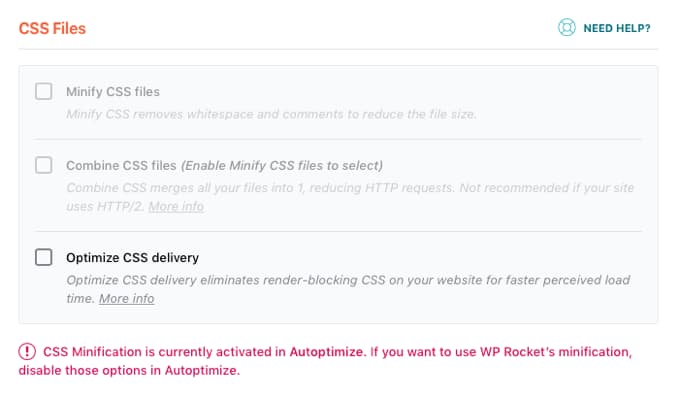
Of note per the WP Rocket documentation, when you clear the cache of Autoptimize’s minified files, WP Rocket’s cache will also be cleared.
Is WP Rocket Worth It?
This is really the 100 million dollar question for most site owners and if you aren’t running on a platform like Ezoic with their Site Speed Accelerator it is almost silly to avoid.
For sites that aren’t on another platform, like Litespeed or Ezoic, then WP Rocket is an amazing investment as it is less than 5 minutes to setup and is something you can then not focus on constantly. I would recommend it and it is what I use here and on all non-ad driven sites.
There are other plugins but for me I don’t want to spend hours trying to figure out how to set it up using their free forums and hit or miss advise given, I want to get to my money making side which is always content.

Final Thoughts on WP Rocket
I have been amazed with WP Rocket, I have tried Swift, Autoptomize, W3 Total Cache, and so many other plugins. I keep coming back to WP Rocket though for the ease and simple set it and forget it that they have.
If you like to burn time learning each little setting to gain a minimal speed adjustment then one of those other plugins may be worth it for you but when you want results fast and simple there is no other tool.
Remember that the focus on tweaking will not move your website forward and may hinder your progress if you get tied up too much.
I will always take a 2-3 minute setup that gets me 99% of the speed so I can move on, I suggest you do the same and get WP Rocket today.