Table of contents (Steps to launch a website):
- Choose a Niche and Domain Name
- Register Your Domain and Sign Up with Web Hosting
- Set Up Your Niche Website Using WordPress (Through Your Hosting)
- Customize Your Niche Site Design and Structure
- Add Important Pages and Content (About, Contact,etc)
- Set Up Your Navigation Menu
- Add A Online Store / eCommerce (optional)
- Search Engine Optimization
- Website Outreach
Full Disclosure: This guide contains affiliate links. If you purchase web hosting and/or a domain name through our referral links, we earn a commission – at no additional cost to you. Thanks for your support.
Step #1: Choose a Niche and Domain Name
To start building your website you need to have a niche decided so that you can find a closely related domain name. This domain name niche match doesn’t need to be perfect but the more in alignment the easier for people to associate you and the niche.
What is a “Niche”?
A niche is a subject of focus for your website, this could be as large as “outdoors” or as small as “tent camping”. This knowledge will help you make your domain choice to fit your brand and niche.
This is honestly the most important part of the process in making your niche website as it is the direction you are planning to take your business, if you can’t answer this then you need to research more first.
Purchasing Your Domain Name
To begin building a niche website you need your domain name since this is used as a brick and mortar store to locate you online on the internet.
This address is unique to you and will be used by your visitors when they attempt to find your business site on their web browser.
As an example our site is: whitehatblogging.com. You can have this domain name be anything that is available on a domain search, but the more aligned it is to your niche the easier to find and identify yourself to your visitors.
Depending on your registrar (allows purchase) a domain name can cost anywhere from $5 to $50 each year with a standard price coming in around $10-$12. Specialty domains like a .co can be much more expensive to register and renew each year!
If you haven’t registered or chosen a domain name for your website, here are some tips to help you out:
- If you’re making a website for a business, your domain name should match your company name. For example:
YourName.com - If you’re planning to set up a personal website for yourself then
YourName.comcan be a great option. - Since people are hooked on .com always search there first, visitors are far more likely to go to a .com due to familiarity. If you are planning a global site you want to stick with domain extensions like
.com,.netor.org. If your focus is country related then you want to get the country domain extension like.de,.fr, or.ru.
Don’t worry if your preferred domain name is already taken, it happens quite a lot and won’t break you. There are millions of different domain names registered and live in the world today, but there are billions of others still available.
If you don’t own your domain name yet, there’s no need to register one.
We can show you how to get a domain name for free for the first year in step 2 below!!!
- Need Help Choosing Your Niche?
Step #2: Get Web Hosting and Register Domain
In addition to having a domain name, you’ll also need website hosting which facilitates a place for a website to be built, similar to a storefront.
Web hosting is a service that hosts and stores your WordPress files on a secured server that is always available to your web visitors. Choose a poor host and your site will not be accessible for visitors to read and browse.
Affordable and reliable web hosting for new websites costs usually between $3 to $15 a month. This cost is higher the shorter hosting pre-pay you do, I prefer to buy 3 years upfront for the maximum discount possible.
Whichever web hosting company you sign up with, make sure it has the following features:
- FREE domain name with SSL (for security)
- One-click-install for WordPress (free)
- Custom email accounts
- Unlimited or unmetered bandwidth (no traffic limitations)
- Customer support, preferably 24/7 live chat
When you find a hosting company that offers all of the things we have listed above, you’ve likely found a good provider.
We recommend using Host Armada for new website owners getting started with hosting and domains. They offer one of the most friendly one-click installs of WordPress available and will get you moving fast and efficiently.
Host Armada also offers you free domain registration for the first year and getting your domain name and hosting from the same company saves you some time and money.
Additional Hosts That Have High-Quality Support to Help:
- SiteGround (Our Setup Guide)
- Green Geeks (Our Setup Guide)
- WPX (Little More Cost But Offer Top Tier Support)
Host Armada hosting plans start from $3.95/mo with our discount link and offer all the essential features for setting up a website.
Step 1) To get a web hosting account, simply visit their site and click on “Get Started Now”.
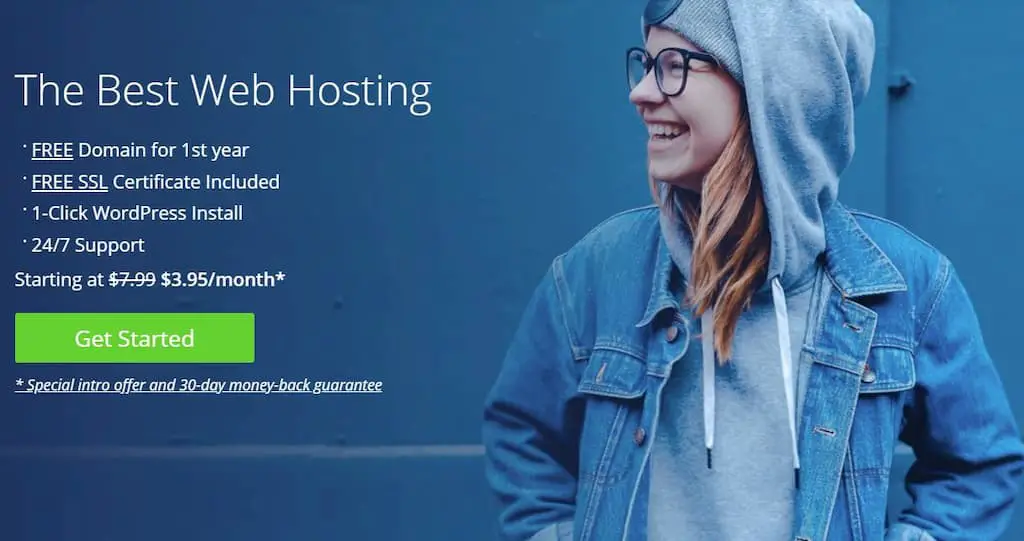
Step 2) Next, choose your web hosting plan (choice plus is fully unlimited, while basic is best for new sites)
Step 3) Next, choose and register a domain name (free for the first year):
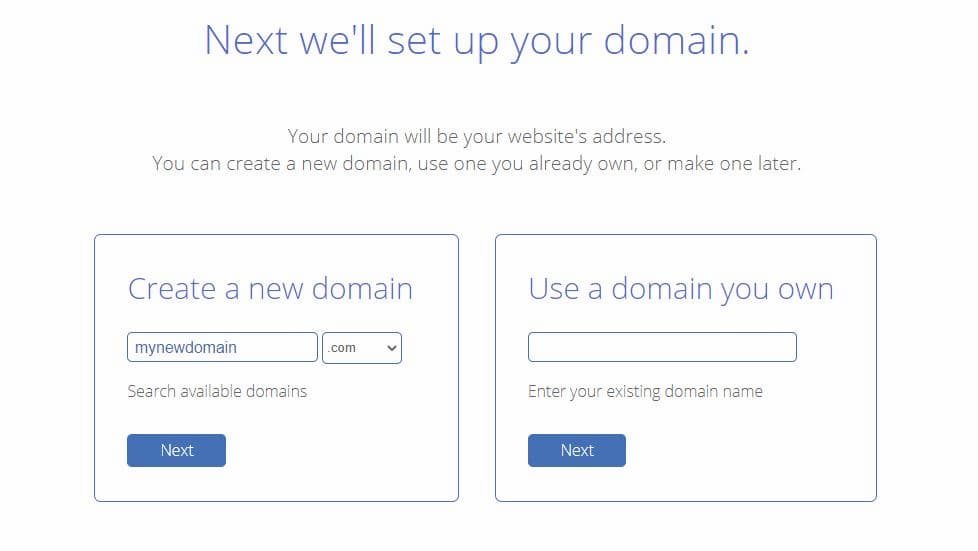
Step 4) Once you’ve completed your registration process it will take a few minutes to get instant access, so you can start building your website right away.
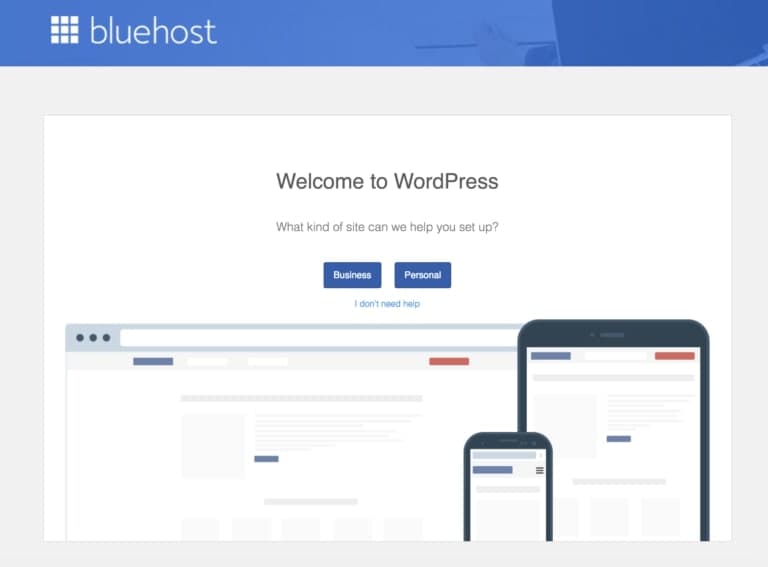
Step #3: Set Up WordPress on Your Website
Now that the hard part is over you have a domain and web hosting you need to set up WordPress. I will suggest WordPress over custom work as it takes much less cost to build and launch.
WordPress offers a vast amount of add-ons for any type of business you may scale to become along with being relentlessly updated to be secure and protected from hackers.
If you are following along using the Bluehost sign-up from above you will have the ability to set up your website with speed through their “one-click” installation.
If you chose someone like SiteGround or Green Geeks above then you may need to look for “WordPress” installation as each host can be a bit different.
Installing WordPress Website
- Log in to your Bluehost account
- Click on “My Sites” and then on “Create Site”
- Provide some basic information about your site, and the WordPress installation will start. It will all happen on autopilot.
- When the setup is done, Bluehost will show you the installation and login details. Be sure to save this information somewhere safe.
Test Your Website By Typing in Your Domain Address
With WordPress installed, what you should do next is test if everything works. The easiest way to do that is to type in your domain name into the web browser.
When your WordPress site is correctly installed you will see this as the homepage which is the base theme WordPress installs. It will look similar to the image below:
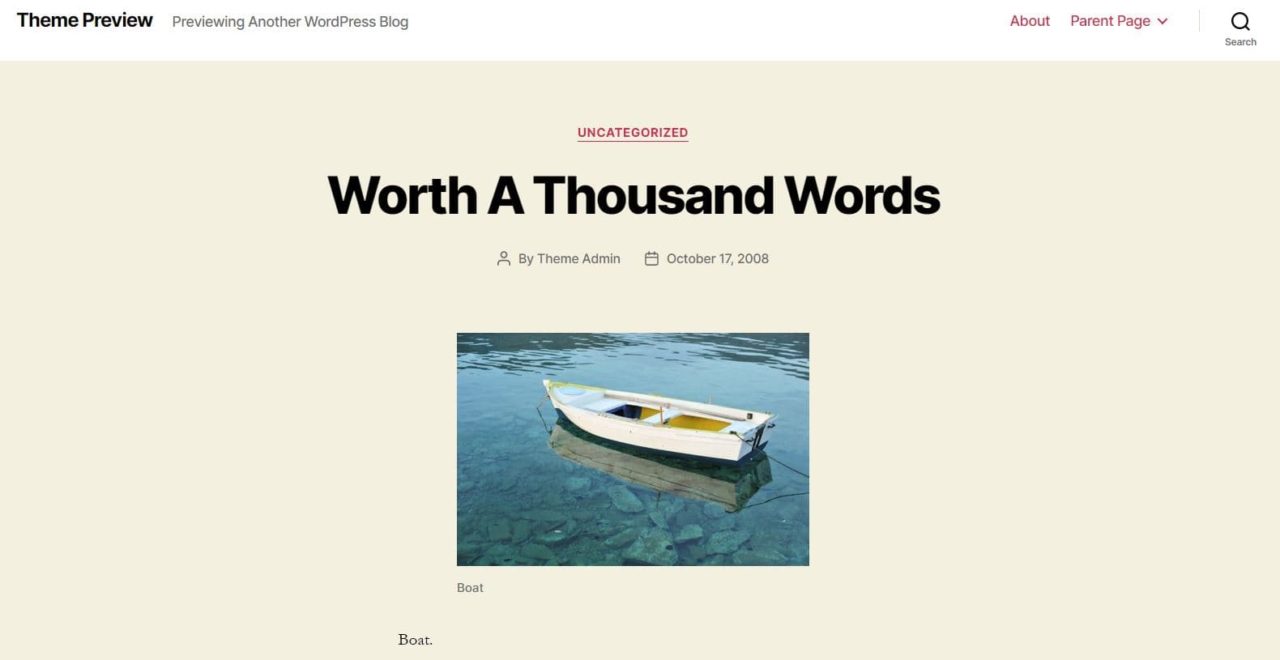
Now this will more than likely not be very visually appealing to you and that is fine, we plan to replace this with one of many possibilities later.
Verify SSL/HTTPS Settings
An SSL certificate is what allows your website to show the lock on a browser and helps visitors feel safe when visiting.
Your hosting, if you chose Bluehost above, automatically adds an SSL certificate when you install WordPress.
If you want to manually validate your site’s SSL status, do these steps:
- Log in to your Bluehost portal
- Click on “My Sites”
- Find your site and click on “Manage Site”
- Go to the “Security” tab
- Under “Security Certificate”, you will find your “Free SSL Certificate” status
If everything is installed correctly then you will see the familiar lock icon next to your domain name in your web browser.
This process isn’t always fast and in a perfect world would show immediately. If it doesn’t show up then you can still continue your setup for now and check it again later.
Step #4: Time to Personalize Your Niche Site
This is the time to apply a little bit of fun to make your site yours, now this is where people get too locked into “prettying” their site and fail to realize that no one will see your site without building content and beginning to rank.
This is just going to be a phase for you where you won’t change the look and feel until you have written at least 30-50 pieces of good quality content. You will be able to revisit this phase in more detail after you have built an initial volume of visitors as your content is what will set you to building on and gaining real income.
Choose a Theme for Your Website
Your theme is like a paint job for your car or house, it is a facelift to give a look that is appealing. What many get wrong here is to make the site how “you” want it to be, losing focus on the customer and visitors.
I would say there are two ways to approach this you can look at a paid theme that will be supported for years to come or you can go the free approach. Many take the free approach to start but they are much more limited as to features depending on your needs.
High-Quality Paid Themes
High-Quality Free Themes
Install the Theme You Like
Choose one of the above and install the theme on your WordPress site. Go to your WordPress admin interface. You can find it at YourDomain.com/wp-admin. Use the username and password you got during WordPress installation.
Step 1) From the sidebar, go to “Themes → Add New.”
Step 2) Click ‘Upload Theme’ Button
Step 3) Find the Theme You Downloaded Above
Step 4) Click ‘Install’ Button
Step 5) Click ‘Activate’ Button
Adding a Logo
I would suggest getting a logo made on Fiverr on the cheap if you are short on overall funds, most likely you will want to change this again when your site grows.
If you are more invested in your site and aren’t sure of what you want the logo to look like but need help, 48 Hour Logo is perfect, you get many logos returned to choose which is your favorite.
Each theme has a different place where you can add or place your logo, you will want to choose a logo that fits the area and space without being shrunk too small.
Adding Plugins To Extend WordPress
This is where the power of WordPress can come to full use for you and your new niche site. These can be as simple as helping to add a table of contents to plugins like Elementor Pro which can help you build full pages without knowing how to code.
When you look at plugins though note they are the #1 cause of slow WordPress websites. So any plugin should fill a GIGANTIC need and not just be a minor tweak, the caveat being paid plugins that generally have a better code base.
The plugins I choose to add to almost all my sites are listed below:
- WP Rocket (Caching and Speed)
- OptinMonster
- MonsterInsights
- Elementor Pro (Landing Page Builder)
Step #5: Add Content/Pages to Your Website
There are some basic pages that should exist on any website as they are there to help your users learn more about you and your company along with the services you provide and a way to contact you as needed.
Creating a Homepage
Depending on the theme you choose some may have a homepage by default that is built from posts and your content, these will look boring until you generate some starter content.
Other themes will need you to assemble what you want to have showcased on the homepage. For these, you will need to decide what to place but don’t overspend time on this as almost all your visitors will be hitting your posts, not the homepage.
Create Pages Such as “About”, “Services”, “Contact”
Your about page should be solid and explain the reason for you starting your site, this is something that can separate you from bigger authority sites that lose personality to cover topics with multiple authors.
A contact page is a way for your visitors to be able to send in contact forms to an email you check as a way to maintain conversations. Many times as a site grows larger this page will be removed as it becomes a full-time job with traffic.
A services page is more for a site that is built to provide a service to the website visitors, think about your local painting businesses, they provide services and this page can be where they lay out everything that you can provide.
Create a Blog Page
This page is built to show all the posts your site has generated, some sites will automatically create this page and others may need help to organize and create a look and feel.
All of the above are reasons why I am a big fan of Elementor Pro as a tool it can help you build and customize everything on your website, from the header to the content inside and the footer.
It is a plugin I suggest if you really want lots of customization as it can be installed and used on all your sites along with build templates to use on more than one site cutting down on work to rebuild.
Step #6: Set Up a Navigation Menu
Most themes will have a position available for at least a primary menu, this would be the menu that should allow you to reach all content on your site when built right.
Some themes will have additional locations like in the footer or a mid-page bar that can allow you some flexibility in what you add onto which locations.
Step 1) Go to “Appearance → Menus,” and from there, click on “create a new menu.”
- Start by adding a Menu Title. Not overly important just an ID to keep track of what it is for.
- Select the pages to be added to your menu. You can also add other items to the menu – like posts or custom links.
- Click on the “Add to Menu” button to add the selected pages to your menu.
- Drag-and-drop menu items to arrange the links in order of importance.
- Select a menu display location. This differs from theme to theme, in this case, set your menu to the “Primary” location will display the menu in the header.
- Lastly, save your menu.
Step #7: Add an Online Store/eCommerce
This will come down to your needs in your website and if a store is something that will bring value to your visitors. If it won’t then I would suggest skipping this step for now as a store takes a long time to prepare and it may be better served after you have consistent traffic.
How WordPress eCommerce Through WooCommerce Works
The company that owns WordPress is called Automattic, they are also the ones who own and manage WooCommerce. WooCommerce is a plugin for WordPress that adds a storefront directly into your WordPress installation.
Shopify Storefront
Shopify is separate from WordPress but this allows you to manage the storefront away from the WordPress blog and let software built to be a store.
Shopify though has a monthly cost so if you want to start a store you need to know you can build and get traffic to the shop so that you can make a profit. This is one of the reasons I suggest approaching a store later once you know your visitors and the traffic.
Step #8: Search Engine Optimization
Now is when the rubber hits the road, this is what will make or break your site. Search Engine Optimization (SEO) is all about building content that is aligned for the search engine to rank and gain traffic from visitors to search engines.
This is the part that ends up causing new affiliate marketers to end up quitting as they write content or purchase content that won’t ever rank. While this seems silly not knowing how keywords work and how to use them will doom you to failure unless you are very lucky.
Many are very interested in building their niche site but don’t necessarily know what this whole process looks like. You need to learn keyword research, or how to find search viable phrases, as this will get you the chance to be ranked.
What is the Search Engine Results Page?
This is when you search on Google, for example, that page of results that show when you perform a search with the “top results”. This is where you intend to rank your content, outside of page one your overall click rate drops significantly.
The first result in the Search Engine Results Page (SERP) will typically get close to a third of all the search traffic on the query, so your end-all-be-all goal is to reach position 1 to gather all these clicks you possibly can.
What is Keyword Research?
Keyword Research is what you do to find search phrases actual people search for or that Google and other search engines identify. The power in this is that you can rank for these and know that people search for them.
What happens to most new site builders is that they write content about things they are interested in or find to be “neat” or “cool”. The problem with this is that if no one is searching for this then you will never get traction on your niche site.
When you start your niche site you will have a world of opportunities to write about, what you need to focus on is finding low competition keywords. These are longer sets of words, think like “what color is the horizon logo” instead of “horizon logo”.
These are called “long-tailed keywords” and there is an infinite amount of them you can write about on almost any topic. You will be more limited by your own thoughts than by options, this is why you can invest in a tool to help research.
How Do You Properly Identify Targets for Content?
This comes in many flavors and has many answers but for you as a new niche site creator, you will want to look for some keys to allow yourself the chance to rank on page one.
The first major thing you want to see is forums, things like PhpBB, quora, Reddit, and similar websites are actually quite simple to beat with a well-written piece of content.
The next thing to understand is that if you see sites like Healthline, Microsoft, you know big names that are all over the SERPs then at the start this isn’t worth writing as you stand very little chance at ranking at an important placement.
Another thing to focus on as a new niche site is on your keyword does Google show a “Rich Snippet” at the top of the results page. These will be paragraphs as an answer, lists, or other content.
If this is an answer paragraph read it to see if it is on point and really matches the answer to the question. If not then you want to make sure in your content you write a direct answer to that query.
Should this show a list then you can learn that, in this case, Google expects the answer to be in a list or listicle format and if your post doesn’t follow this it will be hard to steal the snippet spot and the traffic.
How to Research Keywords and Rank Effectively
There is so many methods on how you can search for keywords but the simplest way to start is just by looking at Google and what they “autocomplete” for you.
Since Google is trying to help you finish your phrase this means enough people have typed it that its Google brain is trying to guess your search before you can finish it, this is a sign that there is positive traffic on the search.
Next would be through the tools which can yield good results, there are free options that can give you some details and then tools that you pay for which typically streamline multiple sites and processes into one or two steps. Best Tools to Find Keywords for Your Site:
Content Generation and Issues with Writing Services
If you have the money to invest it can help give you a jumpstart on your website progress. With most rankings in Google taking months to slowly change getting your content up fast can help you trampoline into success if you choose keywords well.
This is a double-edged sword as you will fail badly if you don’t do your keyword research upfront well, I would say if you are learning keyword research it can be beneficial to instead write your first content personally.
Writing services I have used and have had success with:
- Buy Sell Text
- Page One Content
- TextGoods
- Fiverr (Research Writers Here Well First)
Step #9: Website Outreach
This is where people can get a little touchy and complain about “link building” but this is a little misconstrued as you can perform outreach without cheating in link building.
What is the Purpose of Outreach?
Old fashion businesses would call this marketing, getting your name out to as many places as possible to help gather traffic from sources that may not normally find you on their own, that sounds a lot like link building actually.
Building Links
This is the gray to the black hat side in website building, Google frowns upon unnatural links. What they term unnatural is when you go out of your way to get someone to link back to you through means other than them loving the content and wanting to share it.
For me, I don’t focus on this and instead focus on building content that helps visitors and the belief that people will naturally link to my content when it is of value which will help me appear more.
Guest Posting
Guest posting is working with another site where you will write a post that will go on their site and that will then contain a link or more back to your own site.
The intent is that in writing the post you will get more visibility on their site and that people who come to the site where you wrote the guest post will come through the link to your site.
This can be a very good method for outreach on behalf of your site and business but make sure to stay in their good graces by not trying to link to your sales pages and link to informational posts.
What is Pinterest and How Can It Help?
Pinterest is possibly the most intriguing and most irritating software platform you can use for outreach… It can get you amazingly high traffic or can be super frustrating and never lead to any traffic.
Pinterest is a highly visual website and if you are in the right niches this can play largely to you and to pull in people to check out your site and to re-pin (share) the pins on their boards.
This is an infinitesimal reach that is hard to get on any other platform but it does require a decent investment in time when you are starting while you learn what works and doesn’t work.
The number one software for Pinterest is called Tailwind, Tailwind allows you the ability to schedule posts into the future which can help you make this process manageable.
I would highly suggest it if you are in a visual medium and to learn it and build it as you launch your site as you can get near-instant traffic through pins where Google will typically be months prior to real “organic” search traffic will reach your site.