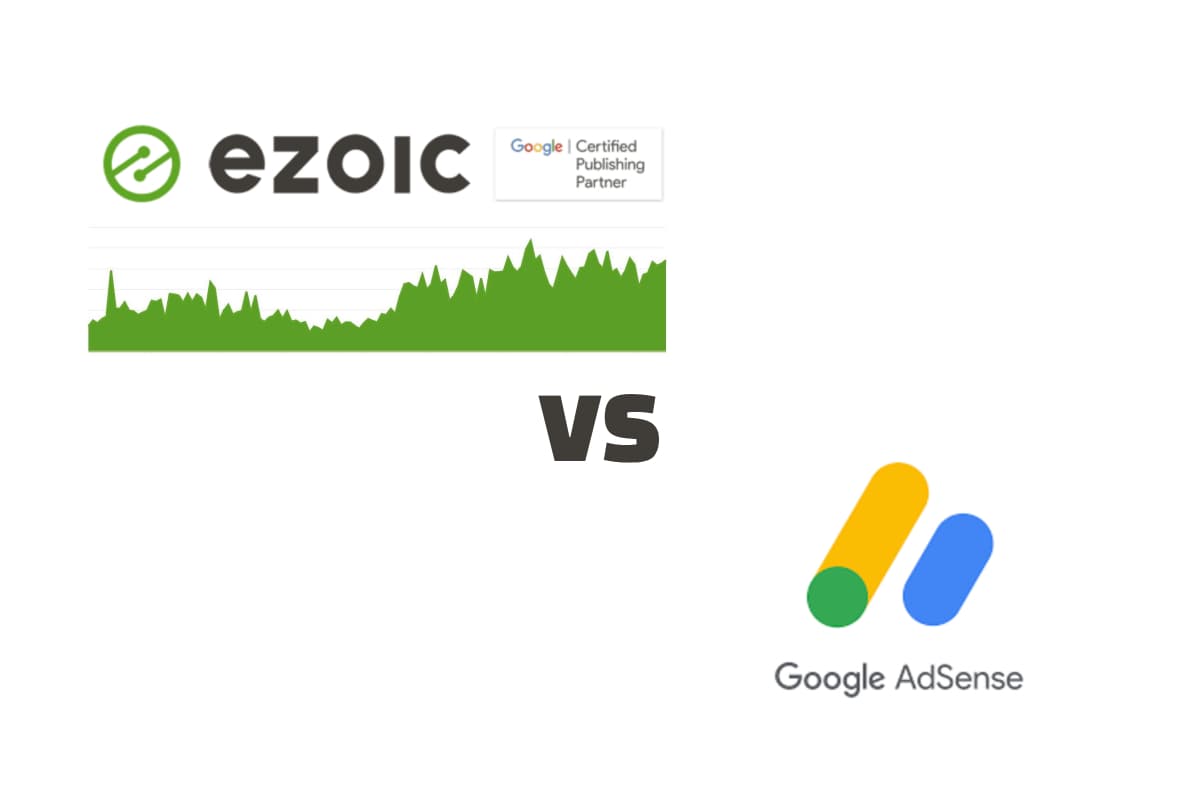White Hat Blogging is a participant in the Amazon Services LLC Associates Program, in addition, I am an independent Jasper Affiliate, not an employee. I receive referral payments from Jasper and possibly other affiliates.
One way you can monetize your website early is to look at ads from Google Adsense, this is not going to always break the bank for you but they can pay well when visitors click on the ads.
I do want to make sure you understand that you can’t withdraw until you reach $100 balance, this could take a few months to years depending on your traffic.
How to Add AdSense to WordPress:
- Ensure You Meet Their Criteria
- Sign Up For Google AdSense
- Create Your First Ad Unit
- Display Your Ad Unit on the Site
- Automation of Ad Unit Placement on your Website
Let’s dig into these steps and how we can fast track your setup of ads on your website pending the acceptance from the Adsense team.
The instructions below can be done prior to your acceptance once they provide you the initial Adsense code, you can place ads but they will show up as yellow squares until accepted.
How to Add AdSense to WordPress
You will want to ensure that before you fully apply you cover the needs that will help you have a better chance to be approved as your site isn’t going to be approved just because you request it.
There are some quality guidelines you can follow to help put your best foot forward and make sure you have a high chance of acceptance.
Note that sometimes you can be declined, if this should happen continue to post content and add to your website and clarify navigation to apply successfully.
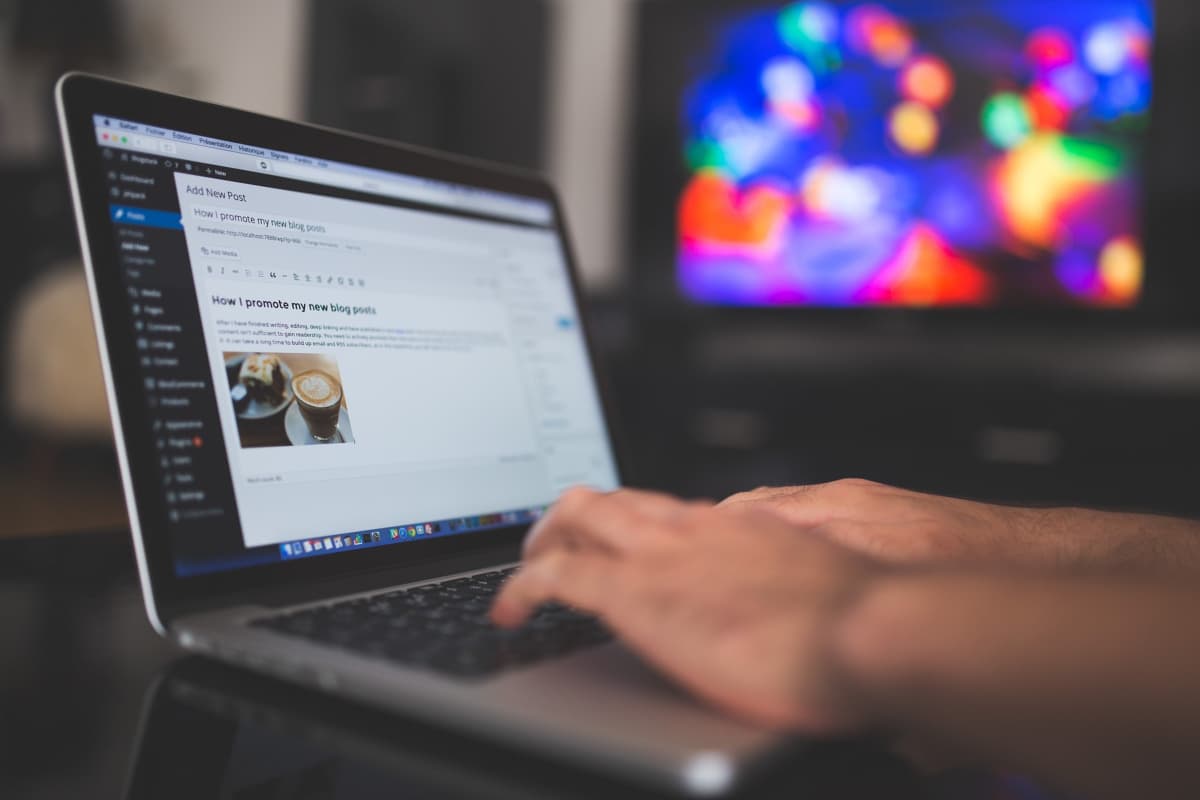
Ensure You Meet Their Criteria
You want to make sure you spend some time aligning everything to make your site look as nice as possible and clean to navigate.
Along with this it has been discussed that you should have a nice and filled out about us and contact page giving details on how to reach you as necessary.
Below is a video on how you can best prepare your site for approval from the Google AdSense YouTube account.
You want to fit these main criteria:
- Comply with AdSense Program Policies
- Contain Unique and Original Content and attract Genuine User Interest
- Needs to be Live, Visitable and Easy yo Navigate Through
Sign Up For Google AdSense
This is where the rubber hits the road, if you have done everything to set your site up for success from the videos above you will want to go apply for AdSense.
For me this process was about 4 days from application to acceptance, make sure that you have a decent amount of real content on your site as this is the most common reason for a decline, thin content.
To create your Google AdSense account, follow the steps below:
- Visit https://www.google.com/adsense/start
- Click Sign up now
- Enter your website URL
- Enter your (valid) email address
- Choose whether you’d like AdSense to send you customized help and performance suggestions. (I chose Yes, more info the better)
- Click Save and continue.
- Sign in to your Google Account
- Select your country or territory
- Review and accept the AdSense Terms and Conditions
- Click Create account
You’re now signed in to your new AdSense account
Create Your First Ad Unit
To create your first ad unit that you can then place in your sidebar and your content you will have only a few steps to go through. These will help you to create a responsive size ad unit which can adjust based on the space available.
How To Create An Ad Unit:
- Log Into Google AdSense
- Click on Ads from the left-hand menu
- Click on By Ad Unit from the top menu
- Click Display Ads
- In the Upper Right Provide a Name for Your Ad Unit
- Select Square for Ad Size
- Set Ad to Responsive from the right-hand menu
- Click Create
- Copy the Code Displayed for Placement In Your Site
Display Your Ad Unit on the Site
You will now want to display this ad unit on your website which will require some additions to your theme as the AdSense ad units are code. You can add this code to your posts manually by adding a Code block into Gutenberg.
Google will typically not show the ad immediately, typically within 24 hours any place where you put an ad unit the ad will begin to show, so don’t worry if you manually place an ad and can’t see it on the front end when you go to look.
If this process sounds lengthy and irritating to manage then you can instead use a plugin in WordPress to help you place them with less overall time spent, this also can help you to update and change them fast without having to find individual instances.
Automation of Ad Unit Placement on your Website
To manage this process automatically and have the ad unit injected into your content then you would want to install a plugin which can help you.
My preferred plugin is WP Quads Premium plugin, I don’t tend to install non-premium plugins to ensure better site security.
If you don’t have the startup funds for this WP Quads does offer a more limited version of their plugin for free, it just has more limitations to ad size and other helpful features.
WP Quads allows you to place your ads in by location, so after the first paragraph, after the first image, after xx amount of paragraphs, and more which gives you solid control of where they should pop into your content.
Why Not Use Google AdSense AutoAds Feature?
AutoAds is a nice feature for those who want a single code to place and walk away, this can work to make you an ad income from their program without the extra placement time.
The issue with AutoAds is that it places them all over, so this can mean inside your menu, in the header, above your logo, before your menu, and more places where it breaks your entire site look and feel.
If those don’t bother you then you can decide to add on the AutoAds code in place of the Ad Unit code and see what you get after they start to populate. I wasn’t a fan and haven’t been on multiple websites, that’s why I built an ad unit and place it instead.
Why Choose to Include Ads on Your Niche Website?
One of the core tenets of a niche website is to look at ways to ensure your income is diversified and not from any one service. For context the recent change to Amazon’s rates where they dropped affiliate rates, some by 60-70%.
These changes can take you from a $2000 a month income all the way to under $1000 if they hit your niche with a commission change.
Diversifying ensures that your income will be more solid for you long term, this doesn’t always mean with ads but they are a simple and strong performer consistently.
Ads also aren’t as heavily influenced by seasonality where your product sales may be, so while you may lose out on some purchases the ad value should stay fairly flat and even.
What Value Can AdSense Bring To WordPress Websites?
Google AdSense gives you an additional monetization method which will get you more income while in-season, but additionally should you have a niche with an off-season it will protect you from losing too much.
If you haven’t been through the off season in your niche then this won’t strike you as hard, but when you lose out on purchases it can be stress inducing.
Final Thoughts on How to add AdSense to WordPress
Building up your monetization with Google AdSense can help you build some more income from your site rather than relying solely on affiliate commissions.
While this may not sound like much overall income to many as your pageviews increase so to will clicks and additional income from the ads you place on your site.
Many will argue that they slow the site down, or that they detract from the user experience but almost all on the web have adjusted to them being on websites and it isn’t going to detract as much as you suspect, major outlet websites have a load of ads, get your part of the income!